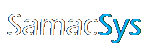Follow these instructions to import the DesignSpark PCB Library file (*.dsl) found in the “DesignSpark PCB” folder of the downloaded ECAD Model zip from Component Search Engine.
- Extract the *.dsl file from the “DesignSpark PCB” folder of the downloaded ECAD Model zip.
- Open DesignSpark PCB.
- Select Libraries… from the File menu.

- Select the “Schematic Symbols” tab. Then either select an existing library from the drop-down or create a new schematic symbol library (*.ssl) by clicking the “New Lib…” button.
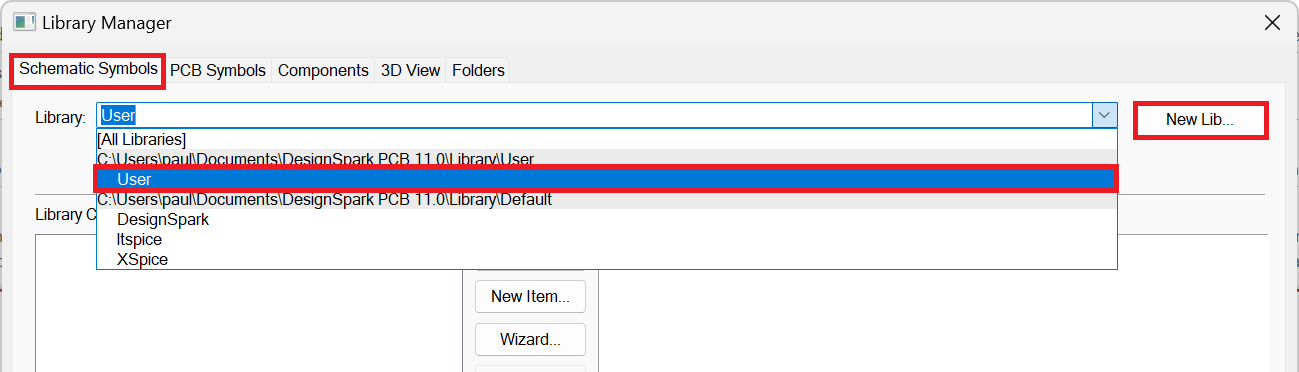
- Click the “Add File…” button and browse to the extracted *.dsl file.
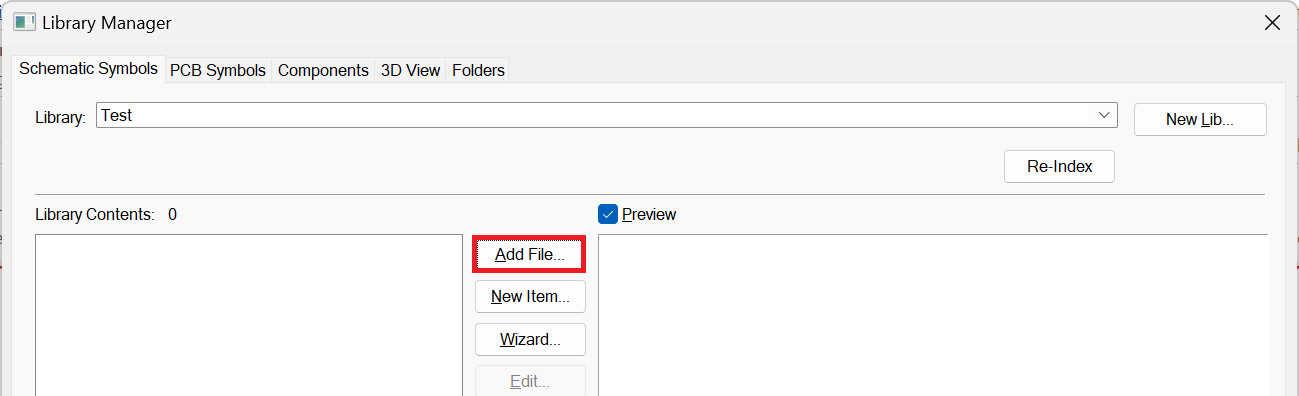
- Select the *.dsl file and then click the “Open” button.

If asked, select the appropriate Technology File and then click “OK”.

- Select the “PCB Symbols” tab. Then either select an existing library from the drop-down or create a new pcb symbol library (*.psl) by clicking the “New Lib…” button.
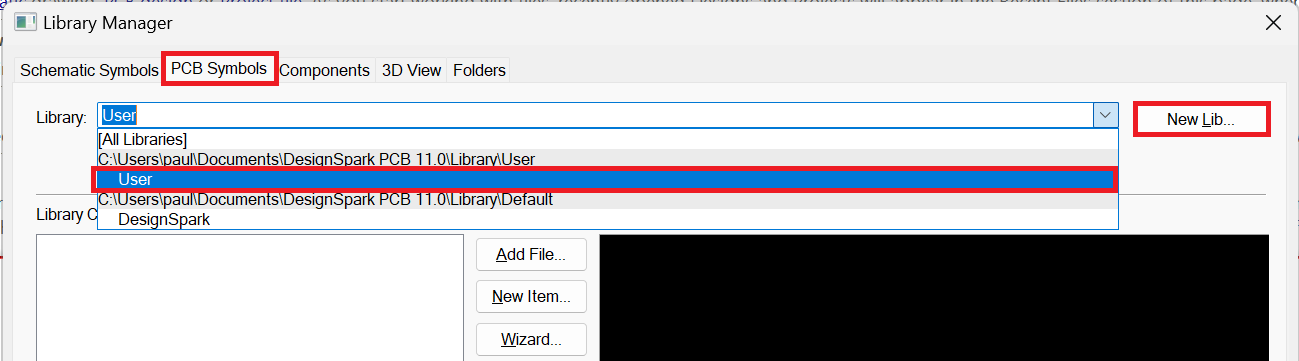
- Click the “Add File…” button and browse to the extracted *.dsl file.

- Select the *.dsl file and then click the “Open” button.

If asked, select the appropriate Technology File and then click “OK”.

- Select the “Components” tab. Then either select an existing library from the drop-down or create a new component library (*.cml) by clicking the “New Lib…” button.

- Click the “Add File…” button and browse to the extracted *.dsl file.
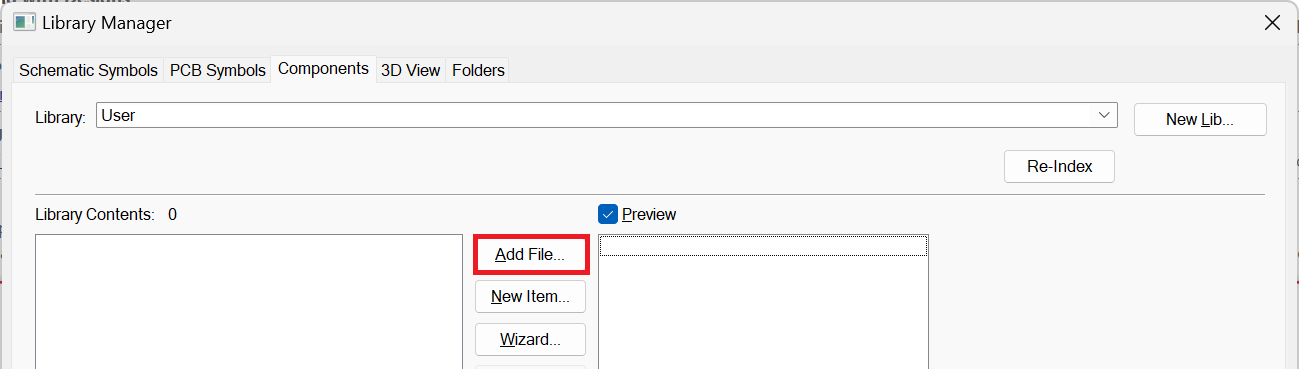
- Select the *.dsl file and then click the “Open” button.

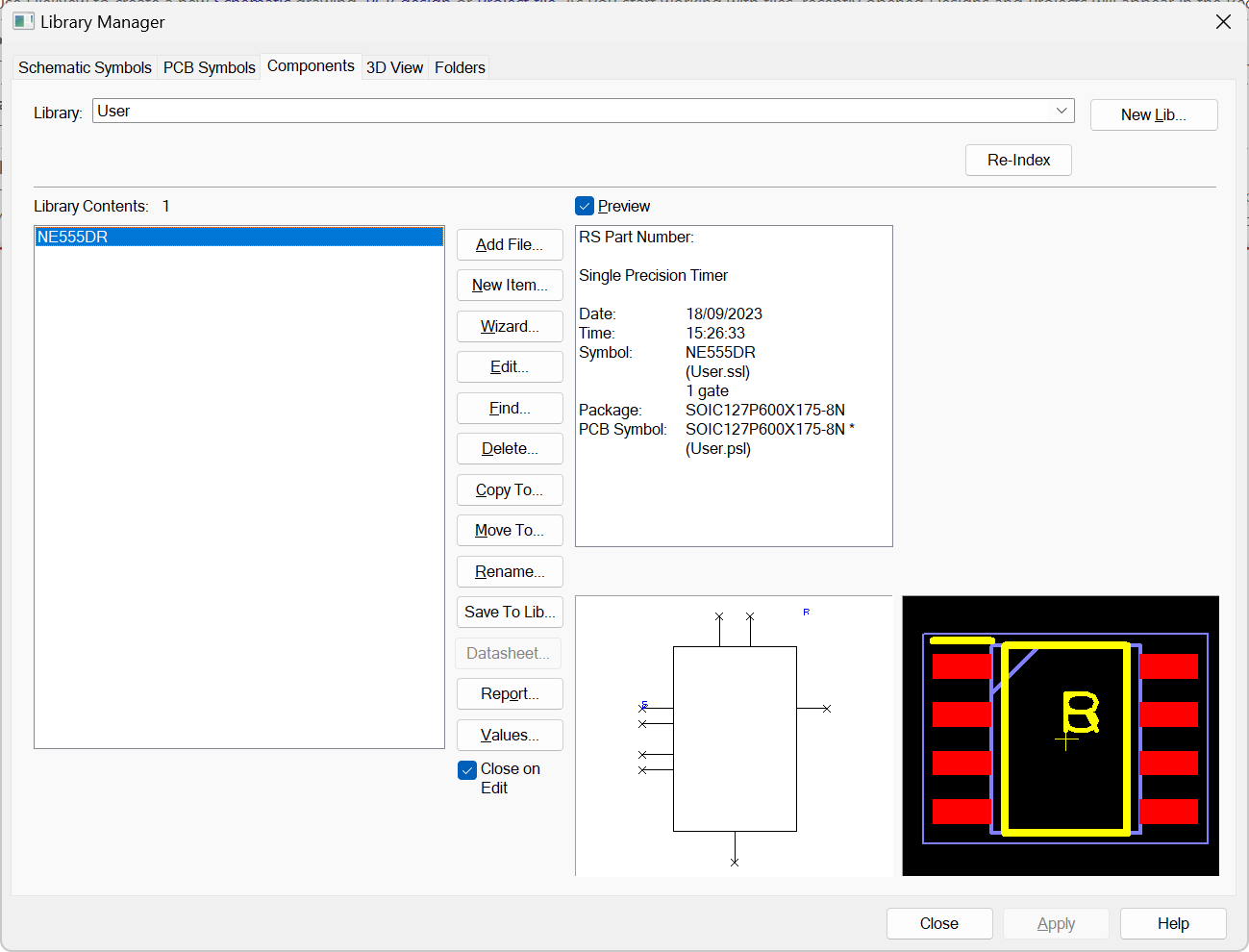
- Add the imported component to the schematic.

- Search and download your next part from Component Search Engine.