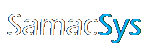EAGLE Library Plugin – Getting started
Have a question or query? Check out the EAGLE Library Plugin FAQ
Download the free EAGLE Plugin
EAGLE 9.1.0 or later
![]()
IMPORTANT! In order for the libraries to be listed in the Plugin for selection, they must have a check against “Use” from the right mouse button menu in the Control Panel as illustrated below:

How to install on Windows
How to install on MAC OS and Linux
All required files can be found in the “MAC OS and Linux” folder of the downloaded zip. Note: in all examples, {username} needs replacing with your username.
1. Copy samacsys.svg to the “ulps” folder under the $HOME directory e.g. users/{username}/documents/EAGLE/ulps/…
2. Copy json.inc to the “ulps” folder under the $HOME directory e.g. users/{username}/documents/EAGLE/ulps/…
3. Copy samacsys.ulp to the “ulps” folder under the $HOME directory e.g. users/{username}/documents/EAGLE/ulps/…
4. Select File->Open->Script… from the EAGLE Control Panel, and open “eagle.scr” from the “scripts” folder under the $HOME directory e.g. users/{username}/documents/EAGLE/scripts/…
Add the following line within the “MENU” sections of both “BRD:” and “SCH:”:
‘[<Enter path to samacsys.svg here>] SamacSys : Run samacsys.ulp;’\
Here is an example of the eagle.scr file in which you just need to replace “<Enter path to samacsys.svg here>” with the appropriate path including samacsys.svg

How to use our Plugin to search for and add parts to your EAGLE library.