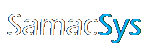Configuring Library Loader for EasyEDA
1 – Click Settings in Library Loader.
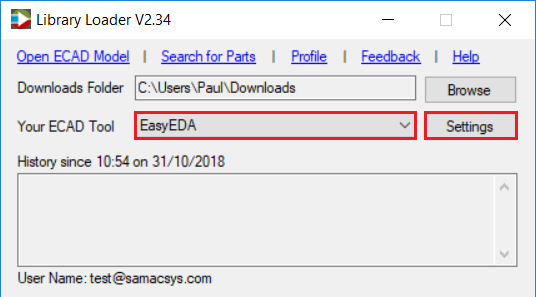
2 – To prevent these instructions from showing every time you download an ECAD Model, please uncheck “Show Library Import Instructions”. If you want to review these at any point, you can click the Help link in the same dialog.

3 – Click OK to accept the Settings
4 – On downloading ECAD Models from supported websites, the LBR library file for EasyEDA will be extracted and left in your Downloads Folder ready for opening.
Opening ECAD Models in EasyEDA
1. Select Open->Eagle… from the Folder icon

2. Click the “Select file(s)…” button and select the EAGLE Library File from the Downloads folder i.e. the *.lbr file. Then click the “Import” button.

3. Check both boxes next to the symbol and footprint icons, and then click the “Add to My Library” button.

4. Click OK after successful import.

5. Click OK to confirm.

6. Place part on your schematic.