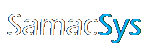One-time KiCad Version 5 or later library setup instructions for use with Library Loader.
1. Launch KiCad and then click the “Symbol library editor” icon.

2. Select “Manage Symbol Libraries…” from the Preferences menu.

3. Click “Browse Libraries…”.
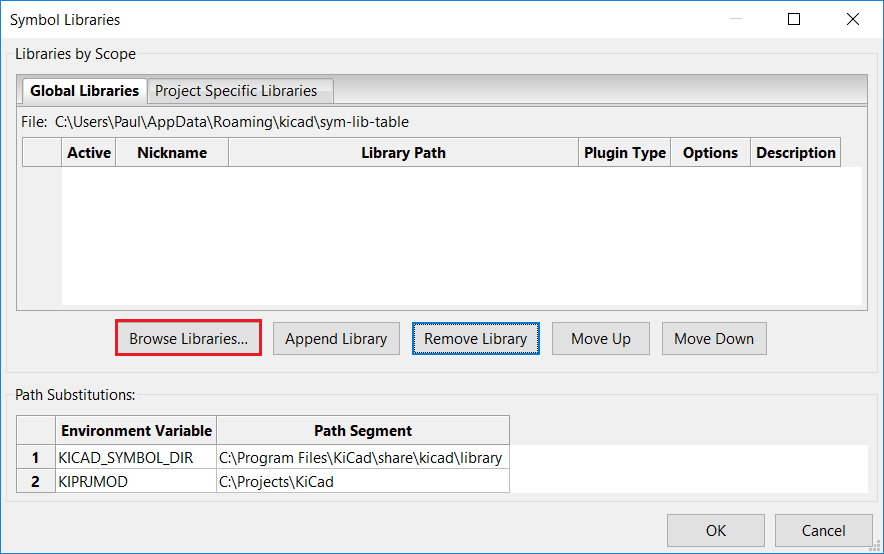
4. Select the SamacSys_Parts.lib file from the library directory setup in Library Loader and then click Open.
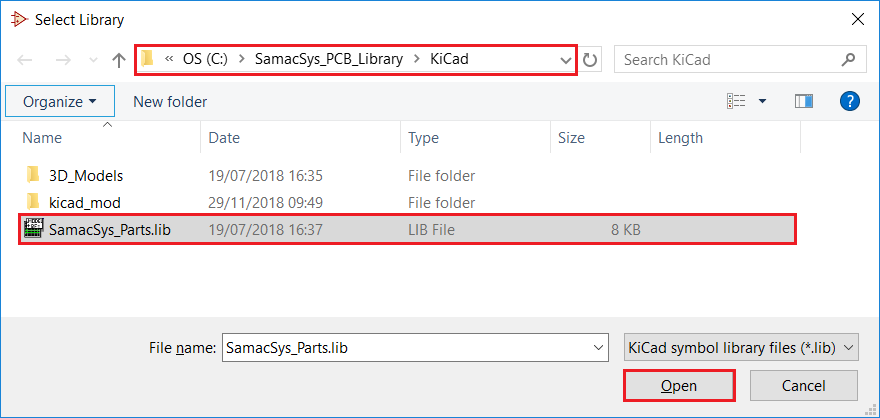
5. Click OK.

6. Click the “Footprint library editor” icon.

7. Select “Manage Footprint Libraries…” from the Preferences menu.
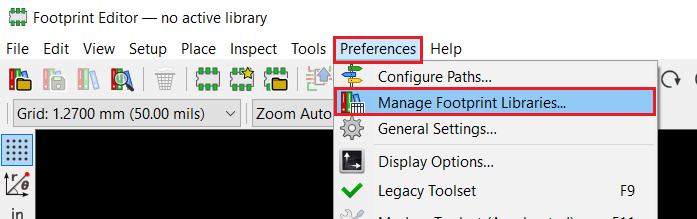
8. Click “Browse Libraries…”.
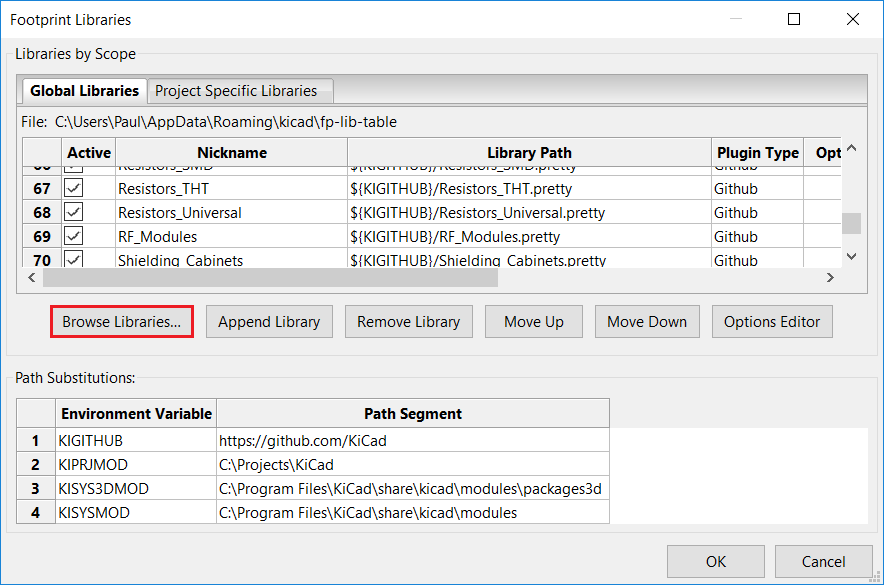
9. Select the SamacSys_Parts.mod file from the library directory setup in Library Loader and then click Open.

10. Click OK.
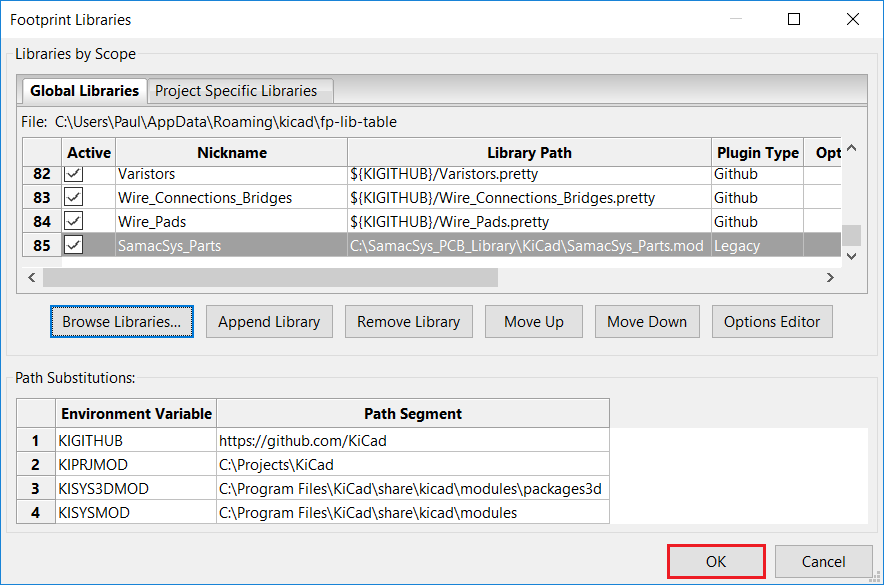
11. Search for a part at http://componentsearchengine.com/ga
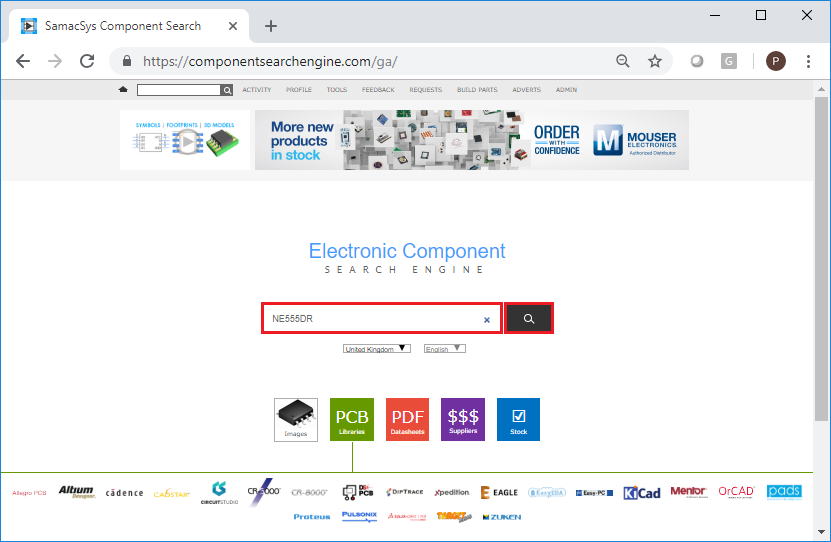
12. Click the ECAD Model download link.

13. Click “FREE DOWNLOAD”.

14. A confirmation message from Library Loader will pop up.

15. Select Symbol from the Place menu of a new or existing schematic.

16. Type “sama” in the Filter to select parts from the SamacSys_Parts library, and then click OK

17. Click on the schematic to place the symbol.

18. Note that the Footprint for the placed symbol has also been added to the Footprint library.