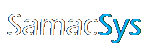Configuring Library Loader for Pulsonix 9.1 or later
1 – Select Pulsonix as “Your ECAD Tool” and then click “Settings”.

2 – Select “9.1 or later” from the “Version” drop-down. Pulsonix will launch if not already running, and then you can select the libraries into which the downloaded ECAD models will be loaded.

3 – Select the “STEP Model Folder”. Note – These are setup in Pulsonix under Setup->Folders->STEP Models.

4 – Click OK to accept the Settings
5 – On downloading ECAD Models from supported websites, they will be added to your chosen libraries and attached to the cursor for placement.
Configuring Library Loader for Pulsonix 9.0 or earlier
1 – Select Pulsonix as “Your ECAD Tool” and then click “Settings”.

2 – Select “9.0 or earlier” from the “Version” drop-down.

3 – Select the “STEP Model Folder”. Note – These are setup in Pulsonix and read by Library Loader from the registry.

4 – To prevent these instructions from showing every time you download an ECAD Model, please uncheck “Show Library Import Instructions (9.0 or earlier)”. If you want to review these at any point, you can click the Help link in the same dialog.

5 – Click OK to accept the Settings
6 – On downloading ECAD Models from supported websites, the PLX library file for Pulsonix will be extracted and left in your Downloads Folder ready for importing.
Importing PLX file into Pulsonix library
1. Select “Libraries…” from the “Setup” menu in Pulsonix.

2. Select the “Parts” tab.

3. Drag and drop the PLX file for the downloaded part from your Downloads Folder onto the Libraries dialog.

4. Check the Technology settings in the Footprint Library Transfer dialog, and then click OK.

5. Check “Parts”, “PCB Footprints” and “Scm Symbols”, select their appropriate libraries from the drop down list boxes, and then click OK.

6. A confirmation dialog will pop up as follows:

7. Select the part from the “Contents” section of the Libraries dialog and then click the “Add To Design” button.

8. Place the part in your schematic.