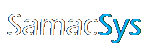How to use our free library content in your xDX Designer/PADS Layout netlist libraries
1 – In Library Loader set “Your ECAD Tool” to “xDX Designer/PADS layout (Netlist)” and then click the Settings button

2 – On clicking the Settings button, PADS Layout will launch if it’s not already open. Click Browse to select a PADS DX Designer symbol library (note that this library will need to be separately made accessible in PADS DX Designer from Setup->Settings… as shown below) . Select the PADS Layout library you wish the PCB Decals and Part Types to be written. Then click OK


3 – Search for a part at https://componentsearchengine.com/ga/ then click the “ECAD Model” icon to initiate the download

4 -Click the “FREE DOWNLOAD” button

5 – Select “Update Libraries” from the Tools menu in PADS DX Designer. Then select the downloaded part from the appropriate library and click the “Place Symbol” button.